Did you know you can draw AND write with all Cricut cutting machines and coordinating pens? There are a ton of different pen colors to choose from and now, there is a brand new set of black pens. I love to create projects with my Cricut, but drawing with is my favorite. I LOVE the Cricut Pens, they make it easy to add a more hand drawn look to your writing and drawing lines. You can even get a bit of a calligraphy line depending on the stroke used to draw. Love love… did I say Love enough yet?

Draw and Write with Cricut Explore
When you are using the Cricut design space, you can choose to set any line as a draw or cut line. In the art I've been designing for Cricut I add in lines that are meant to be drawn specifically. Some of the writing and some of the art accents look so fantastic when you add a hand drawn look to the piece! I tend to use either the black pens or the metallics, although any of the pens are great! I'm crossing my fingers for fabric pens to show up at some point (wish wish wish!).
There are 5 cricut pens in the all black pen set. My favorite is the classic small nib pen aka Midnight. It's the standard Midnight pen you can buy as a single, but also a .3 nib in this set. What I love about the set is the different sizes of tips and how each creates a different look. Take a look at this example. All the of “love” art is a single draw line (you can grab this love as a free SVG file here.). The words “TO DRAW” is a different font drawn just with the calligraphy tip pen.. I didn't even color it in, it just drew out all nice and bold.
More Info About Drawing with the Cricut Pen
- Projects to draw and write with your Cricut
- Tips for writing with your Cricut Explore
- Drawing and Writing with your Cricut – The Get Started Guide and Tutorial Series – this a 12 part series covering a variety of drawing and writing specifics.
Check out the drawing function with this Snowman Gift tag I created. You can make this art piece too, it's available in Design Space (yay!).
Buy Cricut Pens to create your own hand drawn look Cricut creations!
View all the available Cricut Pen Sets
Looking for more info about using Cricut pens?
Continue reading: Drawing and Writing with your Cricut – The Get Started Guide and Tutorial Series
Projects to Draw and Write with Cricut Explore
Here are some projects that you can make with your Cricut Explore AND really have fun using the draw function.
Tips for Drawing with your Cricut Explore:
- Make sure the pen is set in the pen housing securely.
- Pay attention to the size of what you want to draw and the size of the pen tip you are using. Metallic pens are thicker, so super tiny drawn details won't be as clear as if you used the Midnight pen.
- You can layer pen colors, start with the lightest first.
- When creating Print then Cut projects, you can add a draw line on top of a PTC design, make sure to “attach” the pieces together.
- When creating multiple PTC pieces in a single project, if you have a draw line included, your PTC pieces have to be flattened to a single printed piece, or some of your draw lines will print instead of draw.
Read the Get Started Guide
Buy Cricut Pens to create your own hand drawn look Cricut creations!
View all the available Cricut Pen Sets
Have you tried using the drawing function with your Cricut?








Hey Jen,
So you the Cricut can’t fill in/color in it’s drawings at all? Not even just with the thicker black pens?
Hi Anne, sorry for the slow reply. No, the Cricut can’t “color in” any shapes. You absolutely can try using thicker pens to get a more filled in shape, but the Cricut only follows lines. You could treat the designs like a coloring page OR convert the shapes to a printed design.. then it will be colored in with printed color.
I want to print 4 color decals using pens, then cut the outside perimiter ..any tips.?
Hi Steve, You can print a design or draw/write a design. However, you can’t color in a design with the pens using the Cricut machine. So, I suggest creating a design that you print, and the Cricut can use around it. Does that help?
I have a Cricut explore air and use the pens with it my odd question is what are the letters on the bottom of the pens mean f, c, m etc
Thanks for this very informative piece! I have imported a vector drawing in SVG format into Design Space. It has over two hundred layers, all set to ‘Cut’. I tried selecting and changing multiple layers to ‘write’ but as far as I can see, Design Space wants me to change every layer to ‘Write’, one by one which is very time consuming and laborious – am I doing something wrong?
As of right now, you do need to set each individual layer as draw or write or whatever method you need it created. You can combine layers through a design program… I use Adobe Illustrator. I combine layers in AI, but then they layers can not be separated in Cricut Design Space… I’ll see if I can find other software that can be used to do this. What design software are you using?
Thanks for the reply – I’m using Illustrator. I never thought of combining the layers in Illustrator but it turned out that making a compound path (cmd+8) did the trick. The artwork now imports to Design Space on one layer – problem solved!
Hi! I just found you and I’m loving everything I’m seeing!
I just upgraded from a personal cutter to an Explore Air 2, so needless to say, I am learning it all over again and I have a question that I can’t seem to find the answer to.
If I want to write something, but I want it in 2 different colors, will the Cricut allow me to do that?
Hi! I’m so excited you are writing with your Cricut. I imagine you discovered your answer by now, but if not… you can set up the Cricut to draw with different colors by setting each word or letter as a different draw color in your canvas. If the word is a single design (not individual/separate letters), then you can either see if they can be ungrouped, or you might not be able to write in multiple colors… it all depends on the design. Good luck!
Hello,
I was just wondering how I would go about writing in white and yellow on black paper, is this doable? Do you have any tips or tricks? Thankyou!
Hi! If you found some chalk pens in white or yellow, those should work on black paper. The Michaels Recollections brand has pens that might fit. Let me know how that works for you.
Is there a way to have the pen draw the lettering with a single line? I don’t want to fill in the lettering and I don’t see the option for a single line?
How the pen draws is completely up to the font you pick. Make sure to select “has a writing style” in the edit options for fonts in Design Space. If you need more help with this, just give me a shout!
HELP!!!! I am a newbie with the Cricut Air 2….needless to say this has been a little challenging for me. I’m trying to figure out something in regards to the writing. Am I able to print out a word and also have it outlined with a pen too? Does that make sense? And I have been trying to cut out the whole word and I am struggling. Any help would be great!! I appreciate it!!
Hi Michelle, writing with the Cricut can be tricky, don’t give up! A couple of things… 1. yes, you can write and outline a font, however, not all fonts include a “writing” line. If you want a single line to write, then you need to make sure to choose “has a writing style” in the edit options for the font. 2. A font will be outlined when you choose any font with a cut line and change the cut to a draw. However, if you then want to cut out the letters, with the outline, the font needs to have a second outline type line associated with it. As an example, look at the basic “Cricut Alphabet” font. It has a writing style and a 2 layered cut version. Here’s an image of what I’m talking about: https://www.100directions.com/screen-shot-2017-03-29-at-10-16-55-pm/
Finally – to cut out a whole word… I am assuming you mean you want to cut the word out, all as one piece, correct? This only works if all the letters are touching AND welded together as a single piece.
I hope this helps.
I love your ideas for cricut. I am new to using it. Do you have any idea where I can learn how to use my iPad with it? Can I also use your ideas?
Thank you
Barbara
Thank you so much! I do not have any tutorials for the ipad just yet, but yes, you can use my ideas with Design Space and the ipad too. You won’t be able to necessarily upload your own SVG files (free cut files) to design space with the ipad, but you can create Make it Now projects. I’m excited to see what you create! Here is a great video tutorial to help you get started with the ipad app: https://www.youtube.com/watch?v=MAYitjAI75Q
I have an image that I would like for my Cricut Air 2 to just write. I can’t do all the detail crisply. I’m not concerned about cutting it just writing it. When I upload the image and get rid of the back ground that works out fine but when I send it to be written it only shows the outline of the image. I am using a MacBook and saving it as a jpeg file should I be saving differently?
I am having so much fun with my Cricut I want to learn how to do it all.
Thanks
Hi Nancy, The writing function will follow the outline paths of an image. So to get just a single line, I’ve been creating files as SVG using Adobe Illustrator. It should follow the same path as if you were cutting… the difference is just that you’re using a pen. Does that make sense? Feel free to share an image of what you’re trying to do… if it’s easier, hope over to Facebook and share at http://www.facebook.com/100directions
do you know how to write just the outline of something? example….we are needing a cute pig clipart for vbs. We found an image but when we go to cut or write, it does a double line. it is oulining the outline. i want it to just write in a single line and cut the single line…not both sides of the line. any help would be fantastic! Thanls
Hi Kellie, how the machine translates the cut or write line depends completely on the file. The only way to write or cut a single line is to have a cut file that is designed with a single line. That said, what I would try is… 1. ungroup or unattach the image if needed. 2. select the design and then choose “contour”. If the software allows you to chose the contour, you might be able to “hide” one of the two lines from your design. Let me know how this goes. – Thanks for the note!
I have had my cricut explore air since April. I have not been successful with my create your own projects. I make something but when I go to create, it is nowhere near the project I thought I created. I guess I don’t know how to weld or attach, or unattach, write and cut at the same time etc etc. My kid is turning 3 in 2 1/2 weeks and I still have not mastered making her invitations for her doc mcstuffins theme. I was sooooo excited when I purchased my cricut but have got soo frustrated that this is my first time touching it in about a month. Any tips, step by step tutorials you can share with me?
Hi Keona, I’m so excited you have a Cricut machine.. I’m so sorry you are struggling to make it work for you. Without seeing the exact project, it’s a little difficult to know which advice to offer. However, using the “attach” option and the “flatten” option might be good places to start. I attach all kinds of things together so that the machine knows to keep those piece connected. Flatten works with Print-Then-Cut designs to create a single piece that can be printed with your printer and then cut with the Cricut. To attach, select all the items you want attached together and click the attach button. I suggest pick some projects from the “make it now” section and make those as practice. You can look at how they are put together, what cuts out and what writes, etc. I always learn by taking working things/projects and taking them apart. Let me know how this goes for you!
I just bought this pen set today, and my cricut came in this weekend, so I can’t wait! Have you found that certain fonts just work better handwritten than others? I’m worried that some fonts will just draw the outlines, and not just draw lines. Thanks!
Oh so exciting!! If you want to draw the words with the pens, look for fonts in the library that have a draw line or are a single line font. Maybe of my own projects that include hand written words, I’ve created SVG files myself. That said, there are single stroke fonts in the Cricut library. I can’t wait to hear what you create, YAY!!