Some of you might be familiar with crafting, some of you might even consider yourselves crafty. Some of you, my dear friends, believe you aren't crafty at all… but I've seen you make things. I've seen your creative gears moving. I know from many conversations, sometimes the problem with creativity is the “how do I do it?” piece. Well, I don't have all the magic answers in one fancy box, but I do have one tool that you are going to love… and it can even make a fancy box! The New Cricut Explore.
What is a Cricut Explore? The Cricut Explore is an electronic cutting system. If you're familiar with craft knives (exact-o knives), think of this… no more hand cutting to make pretty paper cut letters or art!
Ta Da!
Last month I had the privilege of joining the Cricut team for their special product launch party for the Cricut Explore in Salt lake City. They've got so many awesome ideas and there are so many fantastic things to come with this new machine… it's not just the machine, its the entire mission statement behind the project “From inspiration to creation in just minutes”.
Did you read that?
Cricut Explore is : From Inspiration to Creation in Just Minutes
I kid you not, it's a mission statement that holds gallons of water. You don't have to be a crafter or even feel creative to use this machine and make awesome things. I'm in love. The care and detail into the machine's design is only half the story. There's also a software program called Design Space that is the creativity you dream of. You can create projects from scratch, or browse pre-designed projects and simply click “Make it Now” and magic happens. I'll be sharing more about how all this works later.
For now, let me give you the favorite pieces and parts…
11 Favorite Things to love about the Cricut Explore
- Draw and cut at the same time. There are 2 tool holders in the Cricut Explore so you don't have to take out the cutting blade to put in the drawing pen, they live harmoniously together.
- Beautifully designed hardware. This machine is designed to not only work wonderfully, but it also looks fantastic. It's a gorgeous addition to the creativity table. I'm a Mac user, and I can say with confidence, the attention to design detail is equal to that of Apple. Even the packaging is pretty!
- Design Space. An online software program that lets you design all your projects OR find projects to make with just a few button clicks.
- Access to TONS images. The new Design Space library offers access to 50k+ images you can choose to create your projects. Just signing up you'll have access to over 2300 images for FREE. You'll be able to buy individual images or signup for a monthly membership to access everything. If you already own fee based image collage with a cartridge… link it up to your account and you're good to go! (Don't quote me on these exact numbers… I am pulling them from memory. It's tons of images and even more images)
- Cut DOZENS of materials. From standard paper to leather – yes, leather – you'll be able to cut a variety of materials to make an even bigger variety of projects.
- Extra tool storage. One thing about big craft tools, usually you need a box for the accessories and a place for everything extra. With the Cricut explore, there are two compartments inside the doors for pens and blades and a tool holder right on the outside by the power button. PLUS the machine shape was designed to allow for paper and mats to be stored underneath the entire machine… smart!
- Super quiet. You'd have to hear the old machines compared to the new to really appreciate the sound quality – trust me.. smooth and quiet. I can cut at night and not wake up the hubby.
- Easy select dial for settings. No more setting pressure, speed and depth to determine the cut settings. You can manually adjust the settings but you don't have to. The blade housing is a simple blade… in the housing. Select your material from the settings dial and you're finished. It's not rocket science people, it's pretty paper crafting!
- Plug and play. No big long tutorials and lessons to learn. If you're unfamiliar with cutting machines, you plug it in and go through the get started tutorial… it's not painful and you get a pretty little Thank you card when you're finished.
- CUT YOUR OWN… I saved the best for last. Finally, Cricut is enabling users to cut their own files. SVGs, PNGs and other cut files, the new Design Space will let you cut whatever your creative heart designs (for the most part). Some of us have been waiting forever to see this come to reality… I know, some of you have no idea what I'm talking about. Trust me, do a little jump for joy and call it a supportive leap of happiness.
CUT YOUR OWN FILES!!! Read above, if you've skimmed. It's a good feature list you don't want to miss.
Here's my absolute favorite part of this machine has nothing to do with the cutting. It's the drawing. There are different pens you can buy that fit into the machine that you can use to draw line art. Combine that with the “cut your own” and you have draw your own capabilities.
I plugged in a couple of my own art pieces and sat here and watched as the Cricut Explore drew as if it were almost my own hand. That is SO COOL! So now think of this… if you are here because you like my doodles… I will be able to share doodles with you that you can use with your own Cricut Explore (because you're going to buy one ASAP, right?).. it will be like you'll be able to sit over there and watch me draw. It makes me SO EXCITED to think about! Doodle away the day with me, I can't wait!!
You can see a quick video of the machine drawing on my JGoode Designs Instagram page.
Why am I so involved with Cricut?
Do I sound like I'm pitching too hard… that's called Passion, my friend, PASSION. I'm hoping to share piles of fun creative inspiration with you and I love the direction Cricut is moving… it's all about giving people the opportunity to create. The Cricut Explore machine plus the new software platform, Design Space, make it so much easier for you to get your creative mojo moving. Plus I'll be able to share my art and designs with you. Coming soon, I will be sharing project ideas and I will be showing you how to use this machine as time goes on. I'm still learning the software and I'm still finding my way… so I plan to take you along on this journey as I go. I'll even bring the snacks. I've always loved Cricut and their products. To be able to talk with them and see their passion for creativity just loves them that much more.
I know you are intregued and I know you want to read more… while I grab a glass of something, you go check out the Cricut website. Soak in all that Creative Cricut goodness and don't forget to write down your questions. I'm happy to answer anything I can… so YES PLEASE, leave your thoughts in the comments below. I'll be back with more to share soon!
WHERE TO BUY: You can buy a Cricut Explore directly through the Cricut website
What's in the box
- Cricut Explore cutting machine
- Blade
- Silver metallic pen
- 12″ x 12″ Cutting mat
- Carrying Case
- Sample pack of Cricut cardstock, vinyl and Duck Brand duct tape
- Easy to follow instruction manual
- plus other things I'm probably forgetting
Do you already have a Circut Explore?
Are you ready to make some fun new projects?
I have a whole list of ideas I'd love to share with you. Check out my Create with Cricut page for inspiration and tutorials.
You can also check out my article about How to Write and Draw with your Cricut.
PLUS, don't miss my favorite Cricut Products and you could grab yourself a treat from my list of Gifts for the Cricut Crafter.
Still don't know what to do with this? Holler in my direction, leave a note below or catch me on Facebook.





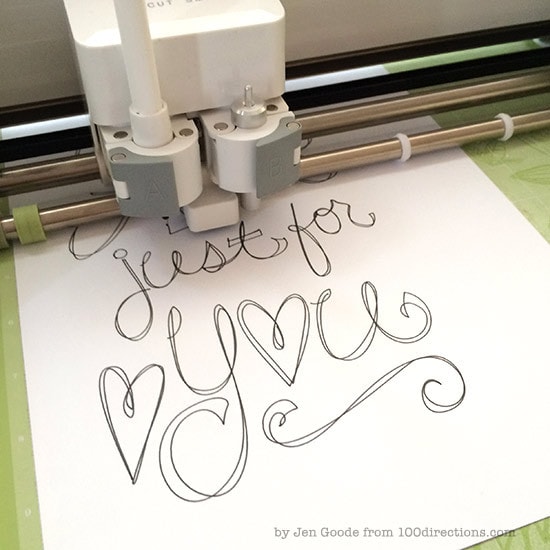







Hi, just found your site. I just got my cricut explore air, opened the box and sat there and looked at it. I don’t have a clue. Where to start. Do I have to have a subscription to something, jut plug it in to outlet, get the cricut design space. I see these tutorials on doing specific things, HELP. LOL. Thanks for any help, Jane
Jane, I’m so excited you’ve got yourself a brand new Cricut! The first place I suggest starting is the little booklet that comes in the box with the machine. It will walk you through, step-by-step for setup and making your first project! Next, check out this page – I have collected a bunch of different resources and places to look for help and tutorials. Let me know how the setup goes, I can’t wait to hear about that first project!
Wow, you are so talented. I’m a Cricut user and have made many of your little Love note cards. I could have sworn I saw another set (more generic) of the same style cards on Cricut. I can’t for the life of me find them and would love to make cards for other occasions, thanks, birthday, etc. I especially love the size and the font (another thing I can’t even remotely replicate). Is that a font that you designed? Sell? Or is it one of the 100 million residing in font sites all over the web? I’d appreciate your help. Thanks. Not looking for freebies here. Best.
Kathy Tebbe
Hi Kathy, thank you so much for stopping by! I need to create more mini card designs, I’m so glad you like the mini love card. Other occasions is a great idea, thank you for sharing. The fonts.. that’s all my hand writing, but I haven’t yet created a font with it, just individual words and phrases. I’m definitely planning to create a font though, so keep an eye out. I’d love to see the projects you create, if you’re on facebook, hop over to my Facebook page and give me a shout. Happy Creating!
I’ve synced my cartridge for my cricut explore, however I can’t access the images. I own 42 cartridges, and don’t want to buy images I’ve already paid for.
I’m regretting the sale of my expression… want auto fill feature and to use my cartridges. Hate that I have to pay for amonthky subscription… please help me love this toy…
Hi Annie, I’m so sorry you’re having trouble with the Explore. You WILL LOVE IT, I just know it! When you sync your cartridges, are you then looking for the images in the design library through Design space? Help me understand where you are trying to access them and what’s happening.
HI,
I am so glad I found your site! Just an FYI: The Cricut Explore AIR does NOT come with a carrying bag 🙁
Hi Jackie, I am so glad you found my site too! The new Air 2 does not come with a carrying bag, you’re right. 🙁 So sorry about that. The original Explore did. You can now pick out your favorite carrying bag options… it comes in Denim Blue or Slate Grey (affiliate link). Thank YOU so much for stopping by and saying hello. I can’t wait to hear about all the fun things you create!
Hi! Thanks for the link! I just ordered the bag 🙂
Does the Cricut e poorest have numbers on the cutting housing to be able to cut deeper like the old machines have?
Yes you can adjust the depth, but it’s done differently with the Explore. The Explore doesn’t have an adjustment on the actual housing. Instead, all the adjustments are in the digital admin so you can fine tune the depth.