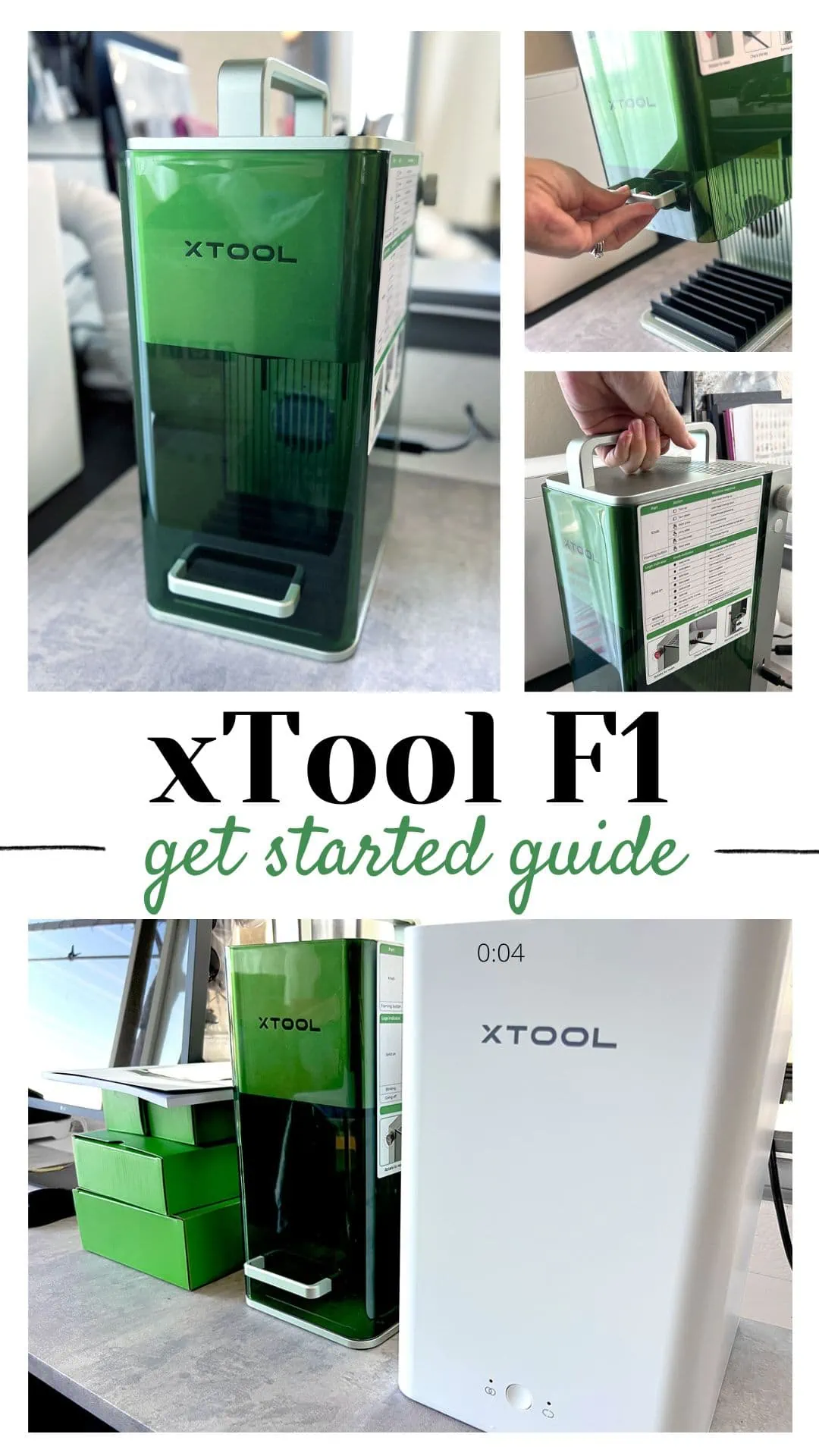Ready to jump into laser engraving and cutting? We can create personalized handmade items with precision and versatility faster than ever before with the help of a laser! Laser engraving has really taken off and become more mainstream over the last year.

Laser crafting is opening the door to even more techniques and materials for crafters than ever before. I recently got my hands on an xTool F1 portable laser engraver and I am excited to share with you what I've learned so far! I can't wait to see what we all create.
xTool F1 Review and Information Guide
xTool F1 is the Fastest Portable IR & Diode Dual Laser with 4000mm/s engraving speed. I am amazed by the versatility, speed, and accuracy of this tiny laser machine, the xTool F1 portable laser engraver.
What's in this guide for you?
This comprehensive guide covers the xTool F1 portable laser engraver, from a beginner's view, so you can get started with this fun craft the day you open the box!
Whether you're a seasoned laser machine expert or a curious beginner, this guide provides a a good starting point for laser engraving, specifically centered around the xTool F1.
We'll cover the engraving process, the diverse applications of the xTool F1, and why this machine is a game-changer for home crafters.
A little backstory
Until last month, I had never used a laser cutter or engraver. I've been wanting to try it out, but wasn't sure which machine to buy and had no idea if I had the room to add such a large tool to my craft studio. I wasn't sure where to start or what I would use a machine like this for, but I knew laser crafting looked fun!
xTool reached out to me and asked if I wanted to try their F1 machine in exchange for a review. I was a little nervous about the process, but this machine makes it so easy to jump in. I'm LOVING the xTool F1!

I'm excited to share as I learn with my first laser engraver. This article covers all I've learned so far, what I like and what I don't like. xTool provided me with the laser machine and the air purifier – all opinions and comments are my own.
Because I have no prior experience with any kind of laser machine, I have nothing to compare to as far as features and how this machine functions. As a beginner to laser cutting and engraving, I've found this machine to be built well, easy to use, and I'm excited to continue to learn and create more projects to share with you.
What is the xTool F1 Portable Laser Engraver
The xTool F1 is a 10W 455nm Blue & 2W 1064nm Infrared Galvo portable Laser engraver and cutter. It has been designed to help you create beautiful projects right in your own home or studio.
“The world's first laser engraver that integrates a 2W 1064nm infrared
– xTool.com
laser with a 10W 455nm diode laser.”
From stainless steel to acrylic, the xTool F1 effortlessly engraves on a variety of materials, offering exceptional speed and precision.
This cutting-edge device is super fast and able to produce fine details within all kinds of images. I’m in awe of how quickly this machine created some of my test projects, it was mere seconds for many of my engraving experiments.

5 Reasons the xTool F1 is Different
- xTool F1 is portable
- xTool F1 includes both IR and Diode lasers
- xTool F1 is fast
- xTool F1 is a small laser
- xTool F1 laser can be used while held at various angles
Learn more about the xTool F1 at xTool.com
What is Laser Engraving
Laser engraving isn't just an art; it's a meticulous process that involves harnessing the power of lasers to etch designs onto surfaces. Explore the laser technology that drives the xTool F1's capabilities, ensuring high engraving accuracy.
What Does an xTool Laser Engraving Machine Do?
Engrave Crisp, Detailed Patterns and Designs
Let's dive into the tech specs and details of laser engraving with xTool.
There's a lot of tech talk right here. To summarize, the xTool can produce fine details, at high speed and is compatible with a wide range of materials. All of this so you can make more high-quality projects, more quickly.
- 0.00199mm motion accuracy with ultrafine lines (font size down to 0.3mm), F1 can engrave 0.3m big letters clearly (though you need a magnifying glass to see).
- With advanced software algorithms and up to 0.03*0.03mm compression spots, F1 can engrave photos fast.
- With HD resolution, xTool F1 can engrave up to 1270 dpi images resulting in guaranteed clear lines and vivid details.
Here are some of my first attempts just getting to know the machine. Not too bad for a beginner, huh? There's tricks to help prevent or remove the burning when cutting wood, I haven't explored them yet.
I did, however, learn that if the lasers aren't aligned perfectly, or your material is a bit warped, the cuts will come out angled instead of straight. Sounds obvious but not so much for me. That's what all this experimenting is for.

Bonus! The xTool F1 can Engrave in different angles – according to the online demonstrations, this machine can engrave while it is held in place on various items such as furniture, outdoor mailboxes and more. I haven't tried it myself, but the demo video shows the F1 can perform even at a 90 degree angle (while engraving a mailbox, as an example).
Cut Images from a variety of materials with fine detail
While the name suggests this machine is for laser engraving, the xTool F1 is a laser cutter too. This machine can cut a wide selection of materials – the laser cutting capabilities are impressive.
I don't have first-hand experience to compare this machine with other laser machines yet, but I've been really impressed with how detailed and quick this machine cuts. As I try more materials, I will share how it goes.
Here's an example of an engraved and cut piece of black acrylic. I had not yet figured out best settings for my material. I think this turned out pretty great just out of the box!

Materials to use with the xTool F1
The xTool F1's versatility knows no bounds, making it suitable for a variety of materials and applications.

From metal jewelry to wood ornaments, the xTool F1 adapts to your creative needs. Add in the rotary attachment or slide extender to create even larger, more variety of projects.
Some facts from xTool about this machine:
- It can engrave 300+ materials with 2W IR laser engraving on All-metal, plastic, stainless steel, etc and 10W diode laser engrave cut on wood, acrylic, glass, rock, etc.
- It can cut up to 8mm wood and 5mm acrylic (there are color limits)
- Support uncommon materials like mirrors, rocks, various fabrics and more.
- It can directly cut after engraving if you choose both Blue & IR Mode in the XCS Software.
The machine comes with a sample of materials so you can try out a handful of projects to see what you like working with. There’s an additional material pack you can buy with even more materials too. I started with wood because that is more familiar to me, but metal is where this machine REALLY shines!
xTool F1 Features
The xTool F1 is equipped with several notable features that make it a great tool for crafters.
From the speed and accuracy of the dual laser sources to the convenient size and fantastic safety features, this machine has a lot to offer both beginners and experienced laser users.

Compatible with Multiple Devices
xTool F1 is compatible with xTool Creative Space on Desktops, iPads, and Phones. Take your creativity and business everywhere!
So far, I've used the software on both my desktop and laptop.
Dual Laser Sources
The xTool dual laser source allows for a wider variety of materials with one machine. Plus you can set up a material to use each of the two laser sources as needed in one project.
Engrave with the IR and then cut out your project with the diode without changing a thing. With both a 2w Infrared laser with a 10w diode laser, this device can handle a wide range of applications from wood to metal.

“With the F1, the user does not have to waste time on reassembling the laser head, as switching between the two laser sources is performed seamlessly in the XCS software.” – xTool.com
Fastest Laser
The xTool F1, at 4000 mm/s speed, is the fastest portable laser engraving machine in its class. I watched it engrave an image in a “blink of an eye” (under 6 seconds)… it was amazing!
Here's a tech spec for you: The galvanometer x-axis and high-speed light contribute to the xTool F1's ability to achieve extremely high speed engraving, allowing you to accomplish projects in record time.
I don't know exactly what a galvanometer is or what that means, but I've seen first-hand how fast this machine is!

The xTool F1 is Portable
That’s right, the xTool F1 is truly portable!
xTool F1 is a portable device that you can easily bring EVERYWHERE. I'd said it so many times already, this is the fastest portable laser engraver in it's class. This one aspect makes this machine perfect for craft shows/fairs, flea markets, wedding/special events, science fairs, fundraisers, souvenir shops, and more.
Imagine hosting an event or a booth at a craft show and being able to personalize items right there. Happy customers = happy business profits!
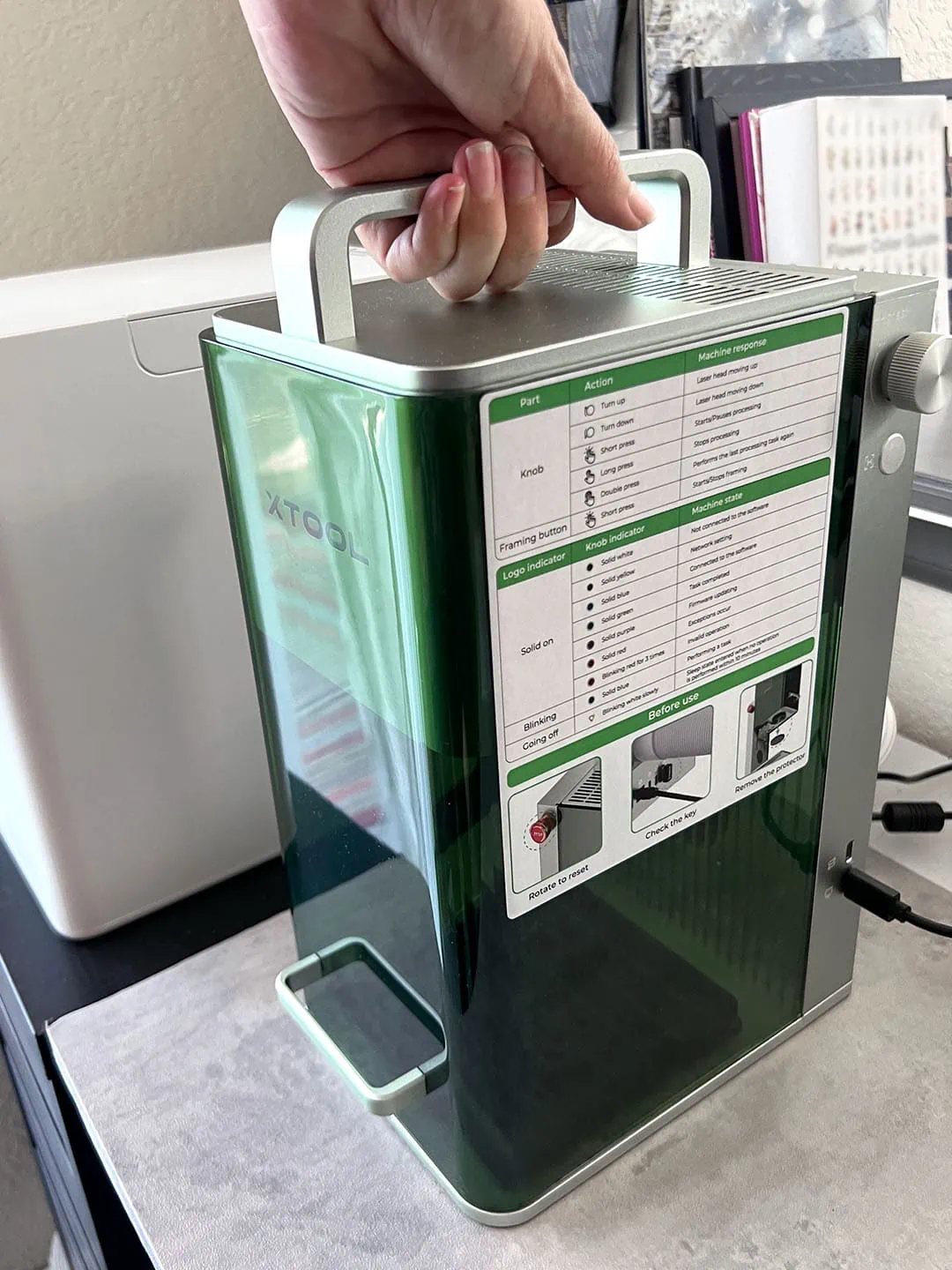
It’s super easy to use and a great multi-functional machine for home crafters and small business owners alike.
I can’t throw this machine in a backpack, but I can easily carry it with the built-in handle or put it in a larger tote bag to move it around or take with me to any event.
Multiple Safety Features
The F1 has a number of safety features that I, as a beginner, didn't know I'd want or need. All of these things combined give me peace of mind when using this machine.
- Enclosed Protective Shield – When you close the xTool F1 cover, you'll protect your eyes and hands from the laser. The fully enclosed cover also helps direct the smoke through the exhaust system.
- Smoke Exhaust Hole – The smoke exhaust system, with a built-in fan will automatically turn on when xTool F1 begins processing is super efficient at eating all the smoke. Combine this with the desktop smoke purifier for even better air filtration.
- Emergency Stop button – if you need the machine stop in an emergency, there’s a button on the left sit you can press for a quick stop. This button also acts as a lock of sorts. If the button is pressed, the machine will not turn on.
- USB Key – as another safety measure, there is a USB key that needs to be inserted in place, in the back of the machine, for the machine to power on.
Learn more about general laser safety below.
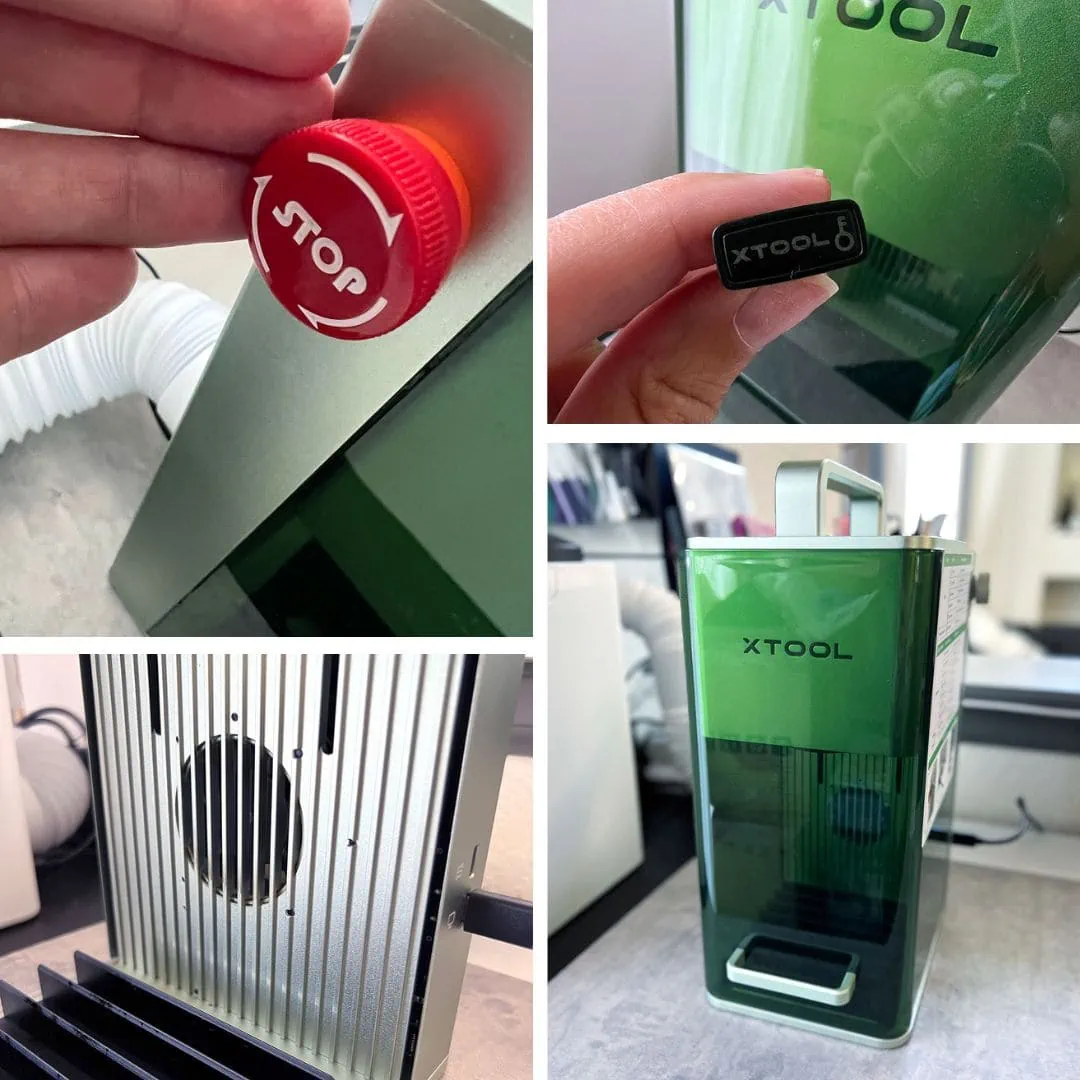
2 Focus Adjustment Options
Precision is paramount in laser engraving, and the xTool F1 ensures your designs are executed flawlessly. With its manual focus feature, you gain control over the depth and clarity of your engravings. xTool F1's high engraving accuracy allows you to capture every detail, from tiny patterns to larger designs, all while maintaining consistency and quality.
- Auto – enter the material thickness into the software and the laser will automatically focus to the right height.
- Manual – turn the knob on the right side of the machine and move the red and blue laser to adjust the two laser dots until they overlap.
Live Preview 2 Ways
- Frame preview – a blue box will appear to indicate the overall dimensions of your design on the material you are working with.
- Graph Outline Preview – an outline of your full design will display to show exactly where the image will be created on your material.
Note: Preview speed can reach 10000 mm/s to frame the exact pattern you are about to engrave. Note that the framing light is harmless to your skin.
It Looks Good
Let's not forget aesthetic. With it's sturdy structure and thoughtful design, I think this machine will travel well while also looking good wherever it is placed.
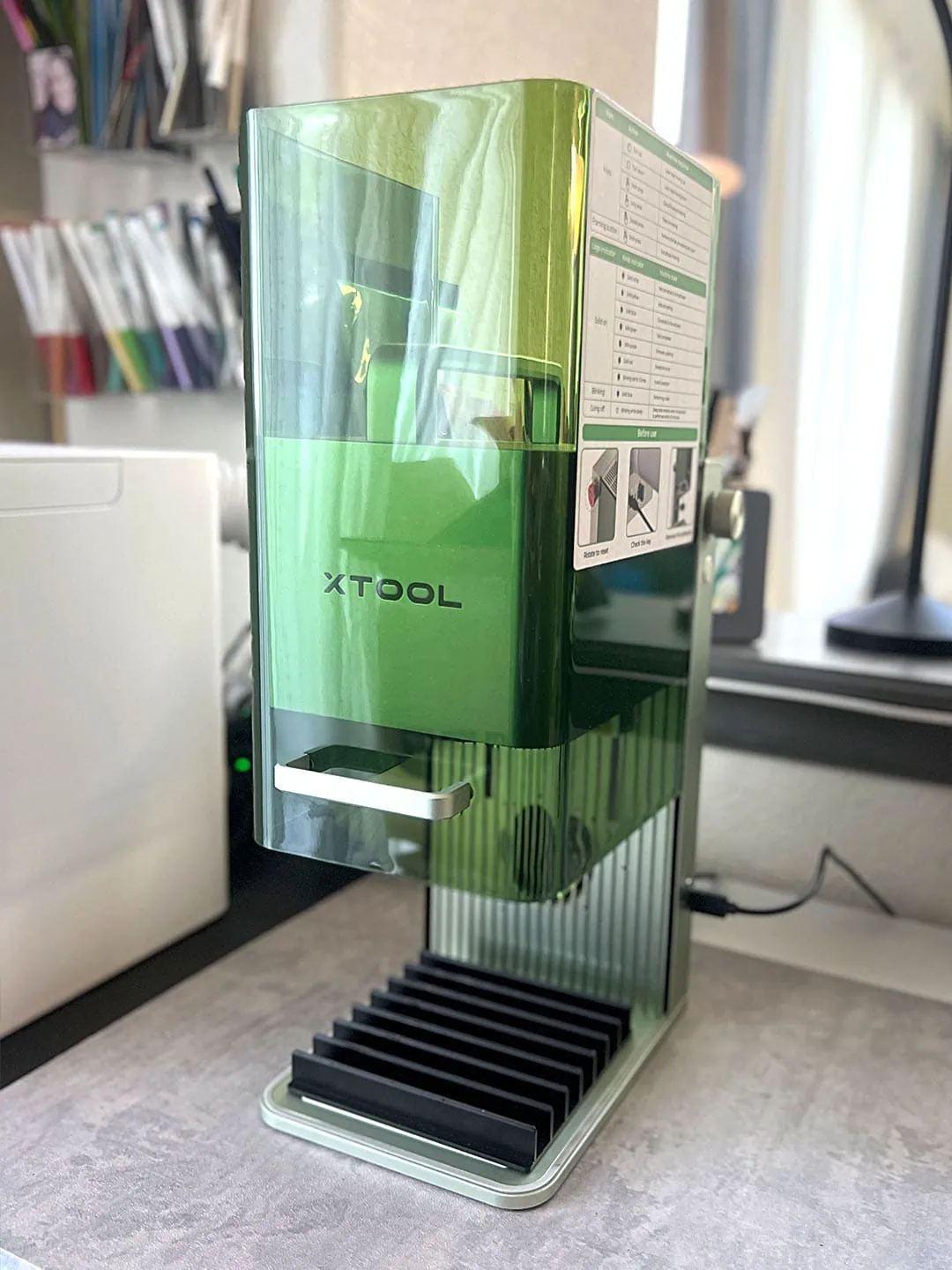
Whats in the Box?
The xTool comes with a few things to get you started without having to buy anything extra. You can realistically, open the box, set up the machine and start making.

Inside the box you will find:
- The xTool F1 machine
- Instruction manual
- Power cord
- USB-c to connect to your computer
- Exhaust tube
- Removeable baseplate
- Triangular Prism Cutting Panel
- 2 USB keys
- Small lint cloth
- Package of sample materials to engrave and/or cut
Explore available xTool F1 products at xTool.com
Also, not exactly a item “in the box”, but rather on the side of the machine is a great cheatsheet of machine functions. No need to fumble through the manual. Simply look on the side of the machine!
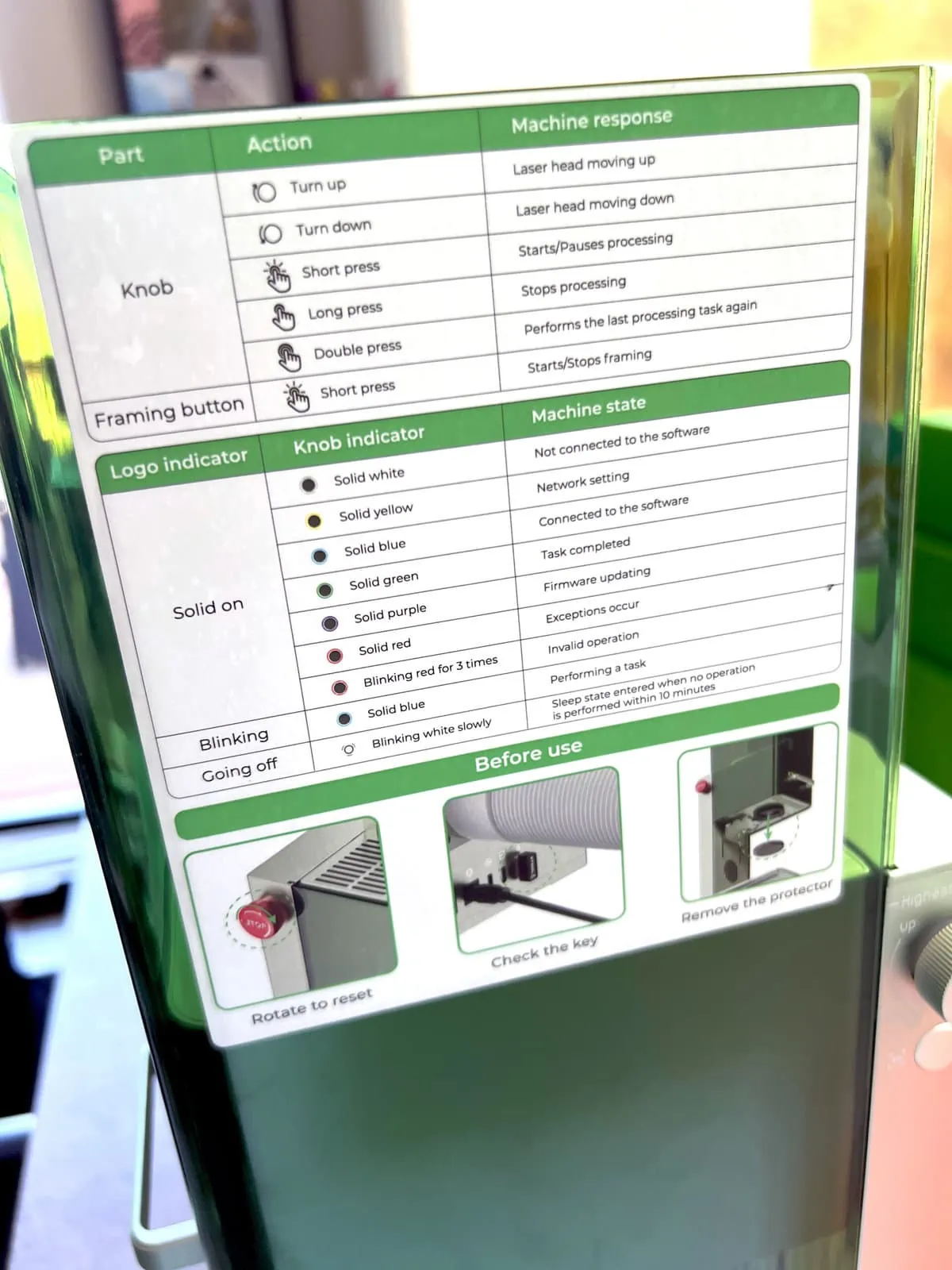
Available Accessories for the xTool F1
- Desktop Air Purifier for xTool F1 – Automatically turns on and off when xTool F1 starts running, to efficiently clean unpleasant smoke and other potentially harmful gases common to laser machine use. I think this accessory is a must-have for every user!
- Slide Extension – (115*400mm Working Space) Support slide extension 115*400mm working area, air purifier for efficient smoke and unpleasant smell extraction, and RA2 pro for 90% cylinder engraving.
- Triangular Prism Cutting Panel – helps create a clean finish while also protecting the bottom plate from laser scratches.
- Rotary Attachment 2 Pro – this rotary accessory can be combined with the F1 enabling you to engrave cylindrical items like tumblers and travel mugs.

Xtool Creative Space Software
Behind every successful engraving is good software, and the xTool Creative Space software gets the job done. With features like live preview, pre-designed shapes and text editing, there are many possibilities for design creation.
The key to this free XCS software is, it allows you to set up your designs to produce a variety of projects. Here are some of the key features:
- Score, engrave or cut any design aspect.
- Choose from readily available material settings or create your own.
- Save projects within the software. Note, if you use more than one device, the projects you create on one device do not seem to cross over to another device. Instead, this is a stand alone software. Projects are saved to your device/computer.
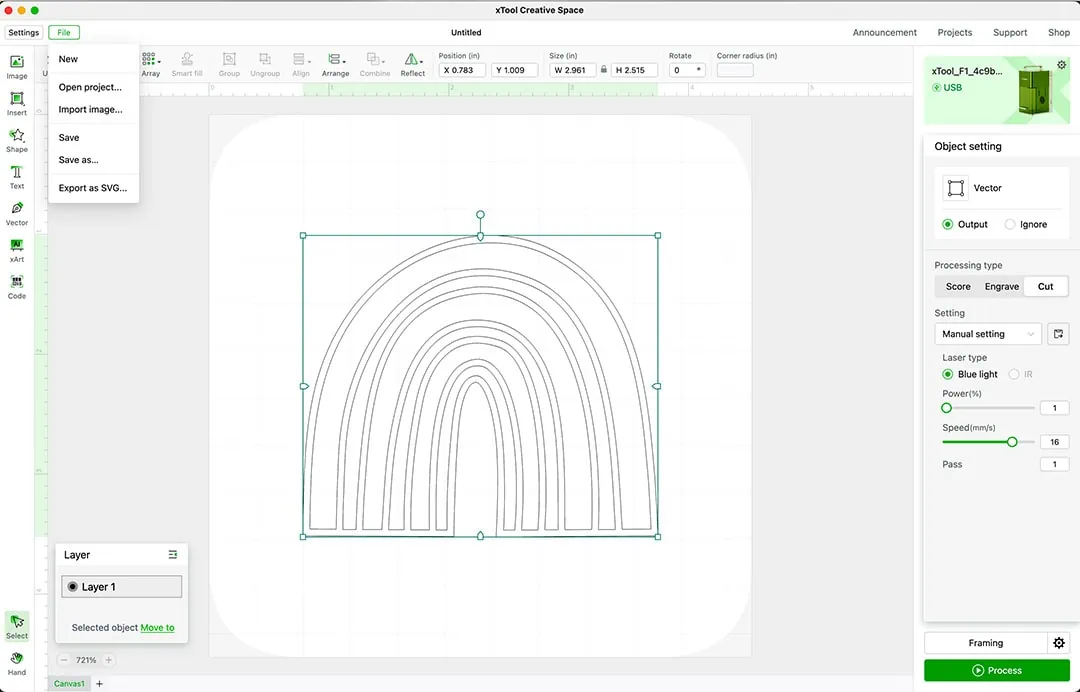
As I become more familiar with this software, I will share more tips and tutorials with you. To get you started, you need to become familiar with a few things:
- New Project – Create a project from the gallery, start a new project or open an existing project.
- Import image – Import an image to use or create using shapes and text right in the software. The software takes a variety of file formats. I've used SVG files without a problem.
- Material and function settings – Set your material and then choose which action/function you'd like (score, engrave or cut).

If you'd like to try out the software, you don't need a machine to play with the design and layout functions. You do, however, need to be connected to your F1 to access the laser functions panel. Download the xTool software here.
Tip: I highly recommend testing out your xTool F1 laser engraver capability using a testing template image. From what I've learned, every machine, material and even the environment can play a role in what settings to use to get the look you've going for.
Using a test template will help you determine what settings you’ll need for your specific machine and materials for every project you want to create. I purchased a little file kit from SamCraft on Etsy.
xTool Safety Considerations
Laser light can cause potential harm and it’s important to know how to protect yourself and your work area.

Laser lights and your eyes
The xTool also includes a full shield to protect your eyes and hands from the powerful laser lights. However, if you are working on a project that requires the shield to be raised, goggles are a good idea to avoid the risks associated with looking a laser beam. Make sure your safety goggles are rated for the lasers you are using. xTool offers a nice pair on their site.
Protection from fire
Make sure to have a spray bottle of water and an appropriately rated fire extinguisher near your work area. Do not leave the machine unattended, while it is working, for any reason.
The xTool software includes a pause button if you need to walk away for a moment. The machine also has an emergency stop button if needed.
Ventilation and smoke safety
It’s also important to work in an area with good ventilation. The companion desktop smoke purifier is a fantastic solution to help keep the fumes out of the air. I’ve found it to work really well, especially when I make projects within the size limits of the machine’s shield.

Appropriate materials
Not all materials are safe to use with a laser engraver or cutter. Make sure to only work with laser-safe materials when using your xTool F1 for engraving or cutting.
There’s a huge selection of materials that are safe to use, many you can purchase directly from the xTool website.
Choosing the wrong material can result in toxic fumes in your workspace, home and lungs. When looking up materials to create with, make sure to also consider the laser type you are working with.
4 Easy Steps to Create a Project with the xTool F1
Every xTool project will always include these 4 basic steps. While there are little nuances for each project material, function and setting, you will always need to have a design, focus the lasers, live preview and push the side button to start.
- Choose your Design – xTool Creative Space currently has minimal design functions. But you can always make projects from the gallery or upload your own images. I have found that my SVG files designed for electronic cutting machines also work great for the xTool. Once these vector images are set up in the Creative Space software, they are ready to go for the different laser functions of the machine.
- Adjust the Focus knob – The xTool F1 offers two ways to focus your lasers for a great cut. Auto or Manual. The key is to align the two laser dots perfectly to ensure your designs are engraved and cut perfectly. Read more about each below.
- Live Preview Frame – Before you output any project, this featured allows you to make sure you've positioned the material so the design is created exactly where you'd like it to appear. Read more details about this feature below.
- Push the Button to start the project – Once you've set up your design, focused the lasers and checked the live preview, you're ready to send your project for output. Click the start button in the Creative Space software and then push the top button on the right side of the machine. The button will be flashing when the system is ready to begin.
xTool F1 Project Ideas
A laser engraving and cutting machine can help create many different crafts. This list of crafting ideas focuses on DIY projects that can be easily created with this smaller machine. I have a whole list of projects I want to try. So far I’ve made acrylic keychains, wood gift tags and engraved on metal. The metal engraving is So Fast!

- Customized Gifts: Create personalized gifts by engraving names, messages, or designs on items like wooden coasters, glassware, keychains, or metal jewelry.
- Home Decor: Craft intricate accents by engraving or cutting patterns onto materials like wood, acrylic, or leather. Think tiles, coasters and other personalized items.
- Laser-Cut Puzzles: Design and cut your own mini jigsaw puzzles using various materials, offering a unique and engaging activity for friends and family.
- Laser-Cut Stencils: Create detailed stencils for use in painting, airbrushing, or crafting, allowing you to reproduce complex patterns with precision.
- Leather Accessories: Craft leather wallets, belts, or phone cases by engraving intricate patterns or designs onto leather material.
- Engraved Jewelry: personalize metal jewelry pieces by engraving delicate shapes, patterns and names into necklaces, bracelets and more.
- Mini art magnets: create photo-realistic designs on metal cards for a unique item perfect for gifting or selling.
- Rubber Stamps: Design and produce your own rubber stamps by laser-engraving intricate designs onto rubber blocks, allowing for detailed and consistent stamping.
Take a look at some of the things I've tried out so far.

I don't have any full projects finished yet. I'm still learning all the tools and settings. First stop, learn how to work with burnt edges. I've heard paper masking tape helps a ton, so I have some on the way to try next.

Look for projects on xTool.com or in the app
There is a great selection of projects to try available directly through the xTool project gallery. Find them in the upper right corner of the design software. I found, at first glance, there are not a lot of projects available for the F1 in the in-app gallery.
Instead, either search through the website gallery. Or, if you want to look through the in-app selection, do not limit the options to just the F1. There are plenty of other projects that are labeled for other machines but can be created with this one. Check the materials and sizes and adjust as needed for the F1.
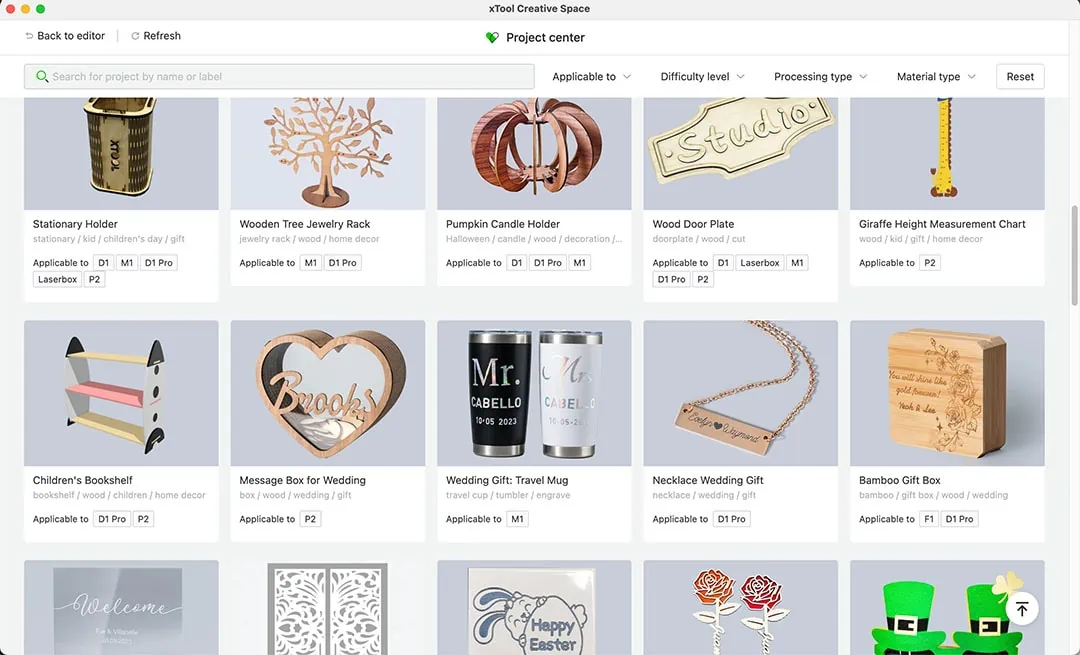
I think this machine is so new, new projects are being added for you to make. Try some out, experiment and see what you can create!
Reminder: Just because the xTool F1 is a small laser engraver, doesn’t mean it can only create small projects. You can easily make projects sections or different pieces to create larger handmade items. Or extend your working space by including the slide extender.
Recommended: Learn more about the xTool F1 at xTool.com
Get Help Using the xTool F1 Laser Engraver
There is not a ton of information available about this machine yet. You can find some tutorials and resources on YouTube or a few websites. There's also some help on the xTool website. But, the best place to go right now is the official xTool F1 Facebook group.
There is a great community on Facebook specifically for this machine. Join the group and jump into the community. I’ve found them to be very helpful and encouraging. When you do join, say hello, I’ll be excited to see you there!
More help resources:
- xTool Beginner Guide
- Official xTool F1 Facebook Group – I'm here learning too!
FAQ (Frequently Asked Questions)
The xTool F1 IR and Diode Laser Engraver is a portable electronic device that allows you to engrave (and cut) designs on various materials. It is designed for both personal and professional use, making it perfect for crafters, artists, and small businesses.
The xTool F1 can engrave a wide range of materials, including metal, acrylic, wood, leather, glass, and some plastics.
The xTool F1 comes almost fully assembled right out of the box. The assembly is quick and fairly straight forward. Follow the instructions provided in the user manual for detailed assembly instructions.
1. Unpack the machine.
2. Attach the ventilation tube to the back.
3. Connect the USB-c from the F1 to your computer.
4. Connect the power cord to the back and plug into your power outlet.
5. Remove the protective cover from the laser head.
The xTool F1 works seamlessly with the xTool Creative Space software. Upload your own designs into the software, create minor edits and set up the image for scoring, engraving or cutting depending on your material and desired output.
As of the time of this writing, the xTool F1 is not fully compatible yet with Lightburn.
The xTool F1 is equipped with a 10W blue diode laser and a 2W infrared laser.
The xTool F1 Portable IR and Diode Laser Engraver is a powerful and versatile device that offers exceptional engraving and cutting capabilities. With its advanced features, portability and fast engraving speed, I think the xTool F1 is an excellent option for many crafters.
This question really is subjective, but in my opinion, this is a great tool that has allowed me to include a number of new techniques into my DIY projects. I think the F1 is perfect for laser beginners like me while also providing features advanced users will appreciate.
I love that the xTool F1 doesn't take a ton of space and there is an active community available to answer many of my newbie questions.
Whether you're a hobbyist, artist, or small business owner, the xTool F1 will help you create fantastic projects anywhere you want to take it!
Overall, with its dual lasers, speed, accuracy, and all the safety features, the xTool F1 is a versatile tool that can meet the needs of various DIYers. Consider your engraving and laser cutting needs and think about the possibilities that the xTool F1 Portable Laser Engraver can offer you and your love for crafting.