I'm asked all the time, which Cricut cutting machine should I buy? Today, let's talk about the Cricut Maker vs. Explore Air 2. Depending on the type of Cricut projects you want to make, each machine has its advantages. I've created a pretty mixed media art piece to show you just how versatile the Cricut Maker really is. I love my Cricut Maker!

Both the Cricut Maker and Cricut Explore Air 2 have similar features, but the Cricut Maker is a level up from our old favorite, Cricut Explore Air 2. I use both machines, although the Maker gets priority around here. If you like to create all kinds of Cricut projects, you're going to love the added tools and capabilities of the Maker.
Crafting with Cricut Maker vs. Explore Air 2
I love my Cricut Maker. I create mostly paper crafts using a wide variety of cardstock, but with the Maker, I can turn my paper crafts into mix media art projects. The same pretty cuts can be created using a much wider variety of materials like leather, basswood and fabric. With extra tools like the Craft Knife, Rotary Blade and Scoring Blade, Cricut projects just got more fun!

If you're not familiar with the Cricut Maker, check out the 10 Reasons You'll Love Cricut Maker, it's full of reasons to buy a Maker.
As you might know, The Cricut Maker has a newly designed blade system that allows for more tool use and cutting options. This, in turn, allows for more options with the types of materials you can cut. Plus, the Cricut Maker has 10X more power “to cut hundreds more materials”.
Cutting Materials with Cricut Maker vs Explore Air 2:
- Paper and Cardstock – both the machines cut standard paper and cardstock with ease. The Cricut Maker can add design accents, similar to an embossed look, using the scoring wheel.
- Fabric – both machines can cut fabric. However, the Cricut Maker can cut fabric without the use a stabilizer. Only the Cricut maker can use the Rotary Blade which allows cutting of all kinds of fabrics. This means you can cut a variety of fabric and use them in sewing projects as if you cut them by hand.
- Chipboard, Leather and other thick materials – Again, both machines will cut thicker materials, but the Maker can cut more smoothly and more efficiently with the addition of the Knife Blade. The Explore Air 2 is limited to a small selection of thicker materials by the depth of the deep-blade and housing. The Cricut Maker can cut thicker materials with ease.
Whether you are a casual crafter or run a craft related business, the Cricut Maker likely needs a place in your craft room.
Here are a few of the things I regularly make with my Cricut Maker:
- Greeting cards
- Gift tags that double as keepsakes/ornaments
- Jewelry – earrings, necklaces and bracelets
- Decor and Art
- Vinyl designs for shirts, decor and accessories
- Home accents and labels
Extra Tool Add-ons for the Cricut Maker
With the different add-on tools, only available for Maker, you can greatly expand your project creativity! No more trying to find all the tools for all the materials for all the fun making. Think, you could make a cute Gingerbread house with all the decor and accents… with just one tool! You could make all kinds of back-to-school projects from first day of school shirts to backpack name tags and even origami lunch box notes.
The Cricut Maker and Explore Air 2 both use the standard and deep cut blades. They both have the ability to write and draw with pens too. That's where the tool similarities end. The Cricut Maker allows for advanced tools that give you, even more, cutting options.



If you have a Cricut Maker, you can get started on this project right away! Just head to the Cricut Design Space Mixed Media art project canvas I've set up for you.
If not, I think now is the time you get your own Cricut machine. It's a must-have tool for every crafter!
Top Reasons to buy a Cricut Maker
- Cut paper and cardstock
- Cut leather, chipboard and posterboard
- Cut fabric
- Cut basswood and balsawood
- Multiple cutting tool options and add-ons
- Upload your own cut designs or signup for Cricut Access and use thousands of pre-made designs
- Mobile app – create projects on the go
Now let's make a project!

Mixed Media Art Made Easy with the Cricut Maker
To demonstrate the versatility of this machine, I've created a pretty Mixed Media wall art decor. You can change up the materials used or choose your own favorite colors. I've set up a Cricut Design Space Canvas to get you started. grab a bunch of materials to cut.. we're going to make our own little art garden.
I'll show you what I used, but if you don't have all the materials on hand, feel free to swap out with something you do have so you can try the different supplies.

Materials
- Cricut Maker and Design Space Account
- Variety of flower designed by Jen Goode
- Flower art canvas in Design Space by Jen Goode
- Metallic Leather
- Apricot and Persimmon Cricut Designer Fabric
- Metallic Posterboard
- 1/6″ Basswood
- Rose Gold Iron-on foil vinyl
- 8'x10″ Canvas
- Craft glue
- EasyPress or iron
Instructions
- Go to the Flower art canvas in Design Space by Jen Goode. Follow onscreen instructions to cut various materials.
- Arrange design cuts as shown and apply in place with various techniques.



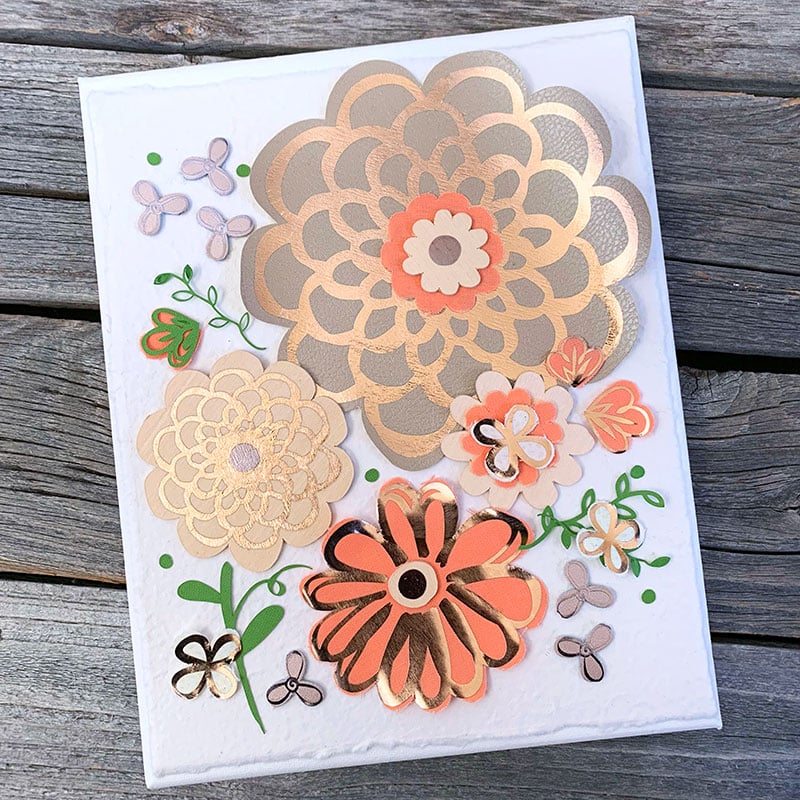
The Cricut Maker is an easy to use crafting tool that will help you create projects for all kinds of occasions. From simple paper craft projects to gifts and decor, the Cricut Maker can do the job. What will you make with your Cricut Maker?
This is a sponsored conversation written by me on behalf of Cricut. The opinions and text are all mine.






