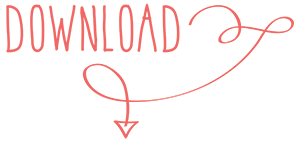One of the the best things about creating vinyl word art is being able to customize it. Today I’m showing you how I personalized my laptop with a custom cut Create Every Day Vinyl word art design. Plus, I’m sharing this free SVG cut file design for you to use in your own Cricut projects too.

About a month ago I was hanging out with a few hundred of my crafty blogger friends at Snap Conference. I had the chance to chat with some of the folks from Expressions Vinyl (awesome people!). While I was there, they gave me a sample of their vinyl to use in a project. So today I’m using the coral glitter vinyl… because, hello, it’s CORAL! How lucky is that!? This vinyl is really easy to work with. The colors are fantastic, the glitter has a nice gloss and sparkles perfectly. I decorated my laptop which gets pulled in and out of a bag quite often and the vinyl has stayed in place really well.
Create Every Day Word Art
Word art designs are some of my favorite Cricut projects to create because there are so many great fonts to choose from so you can personalize each piece to get just the perfect look. So, get creating! Grab your Cricut machine and your favorite vinyl from Expressions Vinyl and let’s get to making!
Materials
- Free Create Every Day word art cut file (download below)
- Cricut Explore cutting machine
- Cricut Design Space Account
- Adhesive Glitter Vinyl from Expressions Vinyl – I used coral
- Transfer Tape
- Amberlight font – buy it here
Check out these pretty vinyl colors…

Instructions
- Download the free word art file to your own computer. Upload to your Cricut Design Space account.
- Measure the are you’d like to apply the art to. Add the design to your canvas and size to fit your your device. You do not need to mirror the image since this is sticky adhesive vinyl.
- Follow the on-screen instructions to cut the design.
- Use transfer tape to remove vinyl from it’s backing and then carefully apply to the device surface. Gently rub the transfer tape to adhere the vinyl to the surface. Slowly remove the transfer tape.
Voila! That’s it. Oh how I LOVE this font, don’t you?




Download your free Create Every Day cut file
This is a png file you can upload to the Cricut Design Space and use as a cutting file.
Do you love this font as much as I do? It’s called Amberlight and I bought it at Creative Market. Grab your copy and more beautiful fonts here.
Customize your devices with DIY vinyl word art
I used this same cut file to also decorate my cell phone case. Instead of cutting the entire Create Every Day word art design, I hid “every day”and simply cut “create” only. I used the same coral sparkly/glitter vinyl from Expressions Vinyl, but you can use any color you’d like.

I think it would be so much fun to make a giant word art piece for my studio too, what do you think? I’d love to hear what you decorate with this vinyl word art. Leave a comment below or stop by the 100 Directions Facebook page and tell me about it, you can even share a photo on Facebook!