This article applies to any apps you've connected using your Google account. However, I am writing this specifically to share information we learned using Pokemon Go and our Google accounts. I'll show you how to check your Google account access and, if necessary, revoke access between apps you are using and your Google account. If you log into an app using your Google username and password, this information probably applies to you.
How to Check and Revoke Google Access for Connected Apps
It's a good idea to check your Google account to make sure the apps and sites you use are connected properly. You should be aware of your privacy and permissions granted so you know how these apps are accessing your account.
NOTE: Buzzfeed recently reported that there has been a game patch issued for Pokemon go. The patch is supposed to change the access to your Google account. I just tested this access and originally, my Google account still reported Pokemon Go has full access to my Google account. Read below to find out how to update this setting beyond just logging out of your account.
Steps to check access to your Google account and revoke access if necessary
- Log into your Google account and then in the upper right corner click on your account icon and click “My Account”.
- Viewing the main account page, you should see a series of information blocks. The first block should be Sign in & Security. At the bottom of this block there are 3 links, the last link says Manage Apps, click this.
- In the Manage Apps screen you should see some of the apps connected to your Google Account with a link to see more. If you don't see Pokemon Go, click the see more link.
- Once you find the Pokemon Go link (or whatever app you are interested in managing), click the app title and you should then see the access status as well as the date you authorized the access.
- To remove access, click the “Remove” button to the right of the app name.
Voila! That's it.
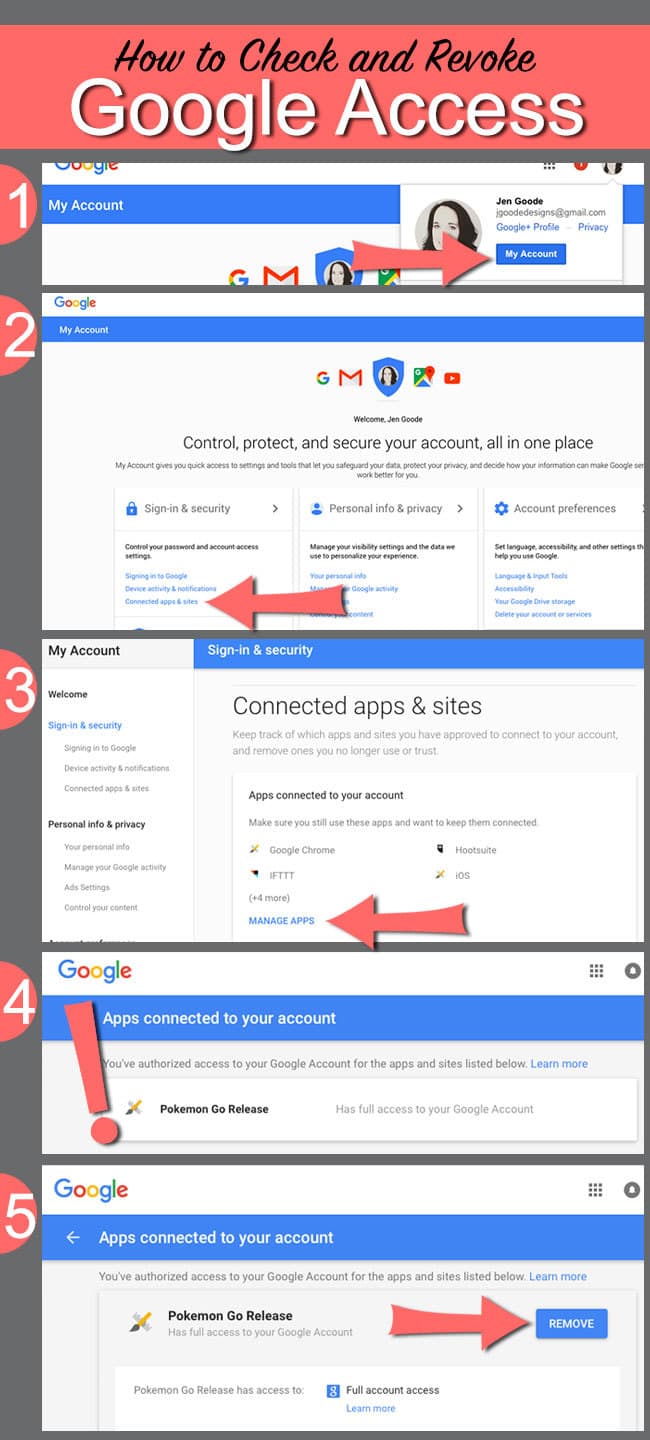
Unfortunately, you can't change any permission to allow less access if an app has full access. It's an all or nothing kind of setting. If you don't want an app to have full access, the only option is to revoke access to your Google account all together.
UPDATE: To change the access to Pokemon Go according to the newest announced patch, do the following:
- log out of your Pokemon Go App
- Update the app
- Log back into the app
You should now have an updated version of the app with the new permissions set. Go back into your Google account to verify the proper access.
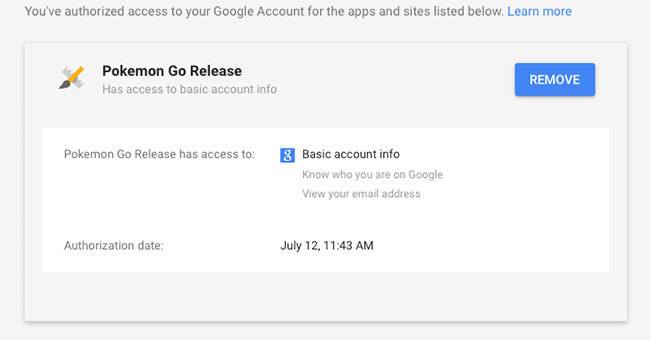
If you're new to Pokemon Go, check out my Pokemon Go Tips, Resources and Need to Know Info.



