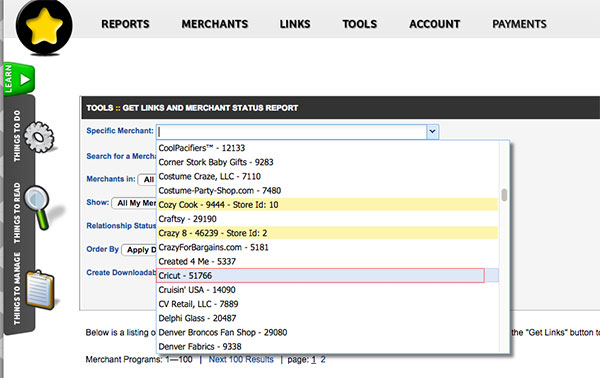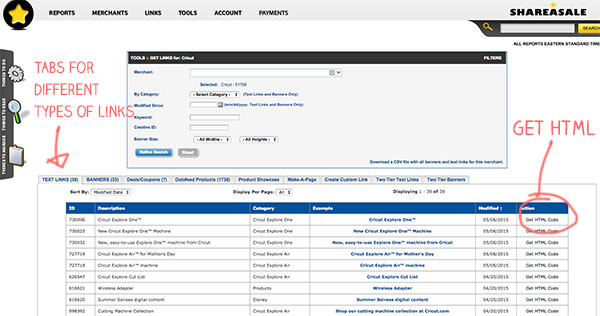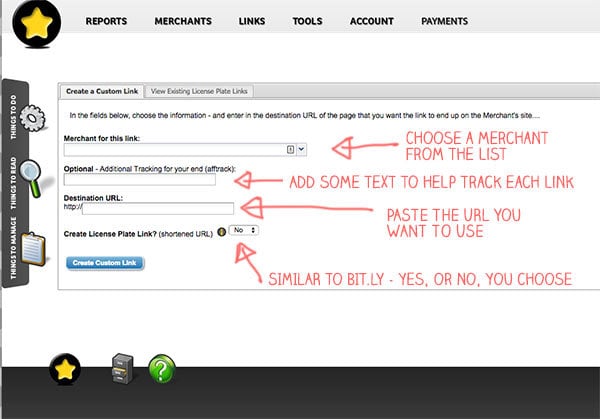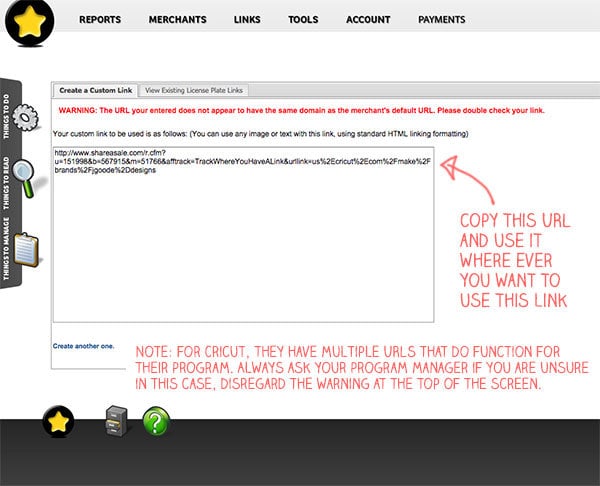To join the Cricut Affiliate Program, you first need to have an account with ShareASale.com. I’ll show you have to jump into both and then how to grab links for the Cricut program.
Join the ShareASale Network and Cricut Program
There is an approval process to setting up your account, joining merchant programs and adding links. It may not be an instant, same day, approval and set up. Just be prepared to give yourself a couple days to get everything going. Once everything is approved, you’re good to start adding links and earning some affiliate revenue!
- Join Shareasale.com – Once you are approved you can start joining affiliate programs hosted through ShareASale.
- Join the Cricut affiliate program – Once you are approved to the program, you can start adding links to your site.
- Add Cricut Affiliate links to your site
When you log into Shareasale you will land in your dashboard. I’ve blocked out all my specific information:
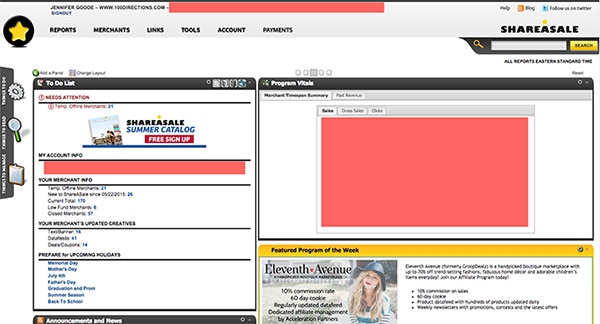
GET A LINK:
There are two ways to get links for the affiliate programs you are participating in within ShareaSale. You can either choose to grab a link the program also has input into the system. This can include text links, banners, widgets, deals, etc. You can also, for some programs, create your own custom link. I tend to make my own custom links because I prefer to link directly to specific products. That said, I do also use banners and some text links already provided, especially for the Cricut program.

Here’s how to get your links within ShareaSale
Program provided links (predefined links):
On the top of your dashboard screen, click on LINKS and then on Get a Link/Banner.
From the drop down menu (see below), choose the merchant you want to get a link for. Then click REFRESH on the right side of your screen (not shown here).
A new screen will appear (see image below). You can choose types of links from the different tabs on this screen. To get the html you need, for text links, click the Get HTML Code on the far right. For banners, click on the banner you want to use. Each link type will include a “afftrack=” in the url. You can include your own tracking code here. It can be any kind of word/word combo.
Creating your own links
- First click on LINKS and then CREATE A CUSTOM LINK.
- A new screen will appear (see image below).
- Choose the merchants you want to create a custom link for. Add your own tracking code (optional). Then paste the url of the web location you want to use. I use this feature most often when I want to link to an area of a merchant site that is not currently included in the pre-defined links. For Cricut, this includes my own design library, specific image cut files and most of the products. You can create as many custom links as you’d like.
That’s it!