Some of you might be familiar with crafting, some of you might even consider yourselves crafty. Some of you, my dear friends, believe you aren’t crafty at all… but I’ve seen you make things. I’ve seen your creative gears moving. I know from many conversations, sometimes the problem with creativity is the “how do I do it?” piece. Well, I don’t have all the magic answers in one fancy box, but I do have one tool that you are going to love… and it can even make a fancy box! The New Cricut Explore.
What is a Cricut Explore? The Cricut Explore is an electronic cutting system. If you’re familiar with craft knives (exact-o knives), think of this… no more hand cutting to make pretty paper cut letters or art!
Ta Da!
Last month I had the privilege of joining the Cricut team for their special product launch party for the Cricut Explore in Salt lake City. They’ve got so many awesome ideas and there are so many fantastic things to come with this new machine… it’s not just the machine, its the entire mission statement behind the project “From inspiration to creation in just minutes”.
Did you read that?
Cricut Explore is : From Inspiration to Creation in Just Minutes
I kid you not, it’s a mission statement that holds gallons of water. You don’t have to be a crafter or even feel creative to use this machine and make awesome things. I’m in love. The care and detail into the machine’s design is only half the story. There’s also a software program called Design Space that is the creativity you dream of. You can create projects from scratch, or browse pre-designed projects and simply click “Make it Now” and magic happens. I’ll be sharing more about how all this works later.
For now, let me give you the favorite pieces and parts…
11 Favorite Things to love about the Cricut Explore
- Draw and cut at the same time. There are 2 tool holders in the Cricut Explore so you don’t have to take out the cutting blade to put in the drawing pen, they live harmoniously together.
- Beautifully designed hardware. This machine is designed to not only work wonderfully, but it also looks fantastic. It’s a gorgeous addition to the creativity table. I’m a Mac user, and I can say with confidence, the attention to design detail is equal to that of Apple. Even the packaging is pretty!
- Design Space. An online software program that lets you design all your projects OR find projects to make with just a few button clicks.
- Access to TONS images. The new Design Space library offers access to 50k+ images you can choose to create your projects. Just signing up you’ll have access to over 2300 images for FREE. You’ll be able to buy individual images or signup for a monthly membership to access everything. If you already own fee based image collage with a cartridge… link it up to your account and you’re good to go! (Don’t quote me on these exact numbers… I am pulling them from memory. It’s tons of images and even more images)
- Cut DOZENS of materials. From standard paper to leather – yes, leather – you’ll be able to cut a variety of materials to make an even bigger variety of projects.
- Extra tool storage. One thing about big craft tools, usually you need a box for the accessories and a place for everything extra. With the Cricut explore, there are two compartments inside the doors for pens and blades and a tool holder right on the outside by the power button. PLUS the machine shape was designed to allow for paper and mats to be stored underneath the entire machine… smart!
- Super quiet. You’d have to hear the old machines compared to the new to really appreciate the sound quality – trust me.. smooth and quiet. I can cut at night and not wake up the hubby.
- Easy select dial for settings. No more setting pressure, speed and depth to determine the cut settings. You can manually adjust the settings but you don’t have to. The blade housing is a simple blade… in the housing. Select your material from the settings dial and you’re finished. It’s not rocket science people, it’s pretty paper crafting!
- Plug and play. No big long tutorials and lessons to learn. If you’re unfamiliar with cutting machines, you plug it in and go through the get started tutorial… it’s not painful and you get a pretty little Thank you card when you’re finished.
- CUT YOUR OWN… I saved the best for last. Finally, Cricut is enabling users to cut their own files. SVGs, PNGs and other cut files, the new Design Space will let you cut whatever your creative heart designs (for the most part). Some of us have been waiting forever to see this come to reality… I know, some of you have no idea what I’m talking about. Trust me, do a little jump for joy and call it a supportive leap of happiness.
CUT YOUR OWN FILES!!! Read above, if you’ve skimmed. It’s a good feature list you don’t want to miss.
Here’s my absolute favorite part of this machine has nothing to do with the cutting. It’s the drawing. There are different pens you can buy that fit into the machine that you can use to draw line art. Combine that with the “cut your own” and you have draw your own capabilities.
I plugged in a couple of my own art pieces and sat here and watched as the Cricut Explore drew as if it were almost my own hand. That is SO COOL! So now think of this… if you are here because you like my doodles… I will be able to share doodles with you that you can use with your own Cricut Explore (because you’re going to buy one ASAP, right?).. it will be like you’ll be able to sit over there and watch me draw. It makes me SO EXCITED to think about! Doodle away the day with me, I can’t wait!!
You can see a quick video of the machine drawing on my JGoode Designs Instagram page.
Why am I so involved with Cricut?
Do I sound like I’m pitching too hard… that’s called Passion, my friend, PASSION. I’m hoping to share piles of fun creative inspiration with you and I love the direction Cricut is moving… it’s all about giving people the opportunity to create. The Cricut Explore machine plus the new software platform, Design Space, make it so much easier for you to get your creative mojo moving. Plus I’ll be able to share my art and designs with you. Coming soon, I will be sharing project ideas and I will be showing you how to use this machine as time goes on. I’m still learning the software and I’m still finding my way… so I plan to take you along on this journey as I go. I’ll even bring the snacks. I’ve always loved Cricut and their products. To be able to talk with them and see their passion for creativity just loves them that much more.
I know you are intregued and I know you want to read more… while I grab a glass of something, you go check out the Cricut website. Soak in all that Creative Cricut goodness and don’t forget to write down your questions. I’m happy to answer anything I can… so YES PLEASE, leave your thoughts in the comments below. I’ll be back with more to share soon!
WHERE TO BUY: You can buy a Cricut Explore directly through the Cricut website
What’s in the box
- Cricut Explore cutting machine
- Blade
- Silver metallic pen
- 12″ x 12″ Cutting mat
- Carrying Case
- Sample pack of Cricut cardstock, vinyl and Duck Brand duct tape
- Easy to follow instruction manual
- plus other things I’m probably forgetting
Do you already have a Circut Explore?
Are you ready to make some fun new projects?
I have a whole list of ideas I’d love to share with you. Check out my Create with Cricut page for inspiration and tutorials.
You can also check out my article about How to Write and Draw with your Cricut.
PLUS, don’t miss my favorite Cricut Products and you could grab yourself a treat from my list of Gifts for the Cricut Crafter.
Still don’t know what to do with this? Holler in my direction, leave a note below or catch me on Facebook.





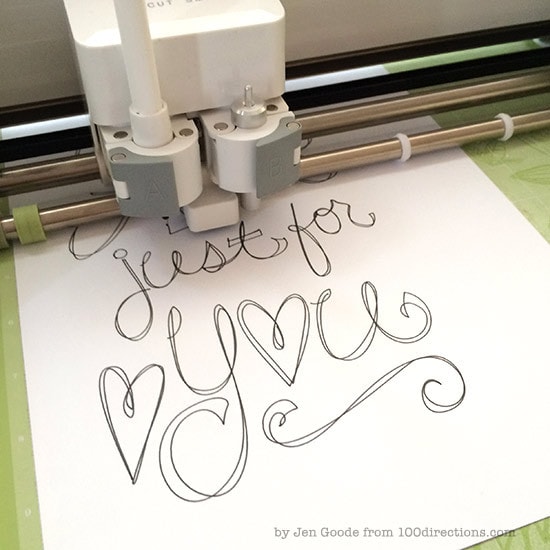







I have a question I think I want a cuddle bug is it worth spending the additional money when I have the Cricut air
Hi! Yes, if you would like to emboss your projects, the Cuttle Bug is a must! The Cricut Air cuts designs, the Cuttle Bug embosses them. Does that make sense?
I have a Cricut Explore and cannot find some of the features that I liked to use on the old Cricut Expression.
Is there a way to cut duplicate images without copy/paste, copy/paste, copy/paste, etc.??
Or is there an auto-fill feature to cut as many images as will fit on a page?
Hi Lori,
You can set up the duplicates when you get to the cutting mat view. It will let you input how many copies you want and then the screen will display how they will cut… which you can then move around. As for fill the page, I don’t think so… not yet. I’ll double check on that though.
Oh thank you! I hadn’t looked there.
That should help a lot.
I once had a project where I had to make 500 1/2 inch ladybugs and 500 3/4 inch frogs for cupcake wrappers. The auto fill came in really handy for that!
Does this Machine use cartridges like the other cricket?
Hello! Yes and no. If you have cartridges, you can sync them to your new Explore machine, but you only sync once and then the cartridges can be put away in the back of the closet. However, you don’t need cartridges. All the designs are available through the Cricut Design Space design library which you will have access to with your new machine.
Great article. Are you speaking of all the cricut machines or just one model? I just received the Cricut explore air machine for a gift and am wondering if this model is the one for me.
Thanks,
Cheryl
Hoooray for new crafting toys! This article is talking specifically about the Cricut explore eries, so the one you received for Christmas is within that line. I’d love to hear if you tried it yet and what you thought… Happy crafting!
Jen, I have some questions about Cricut Explore Air. I talked to a woman who had one and she said that the cartridges are stored on I Cloud and then they are not usable with the Cricut Expressions. Is this true? Or can you still use them with the Expressions?
Yes and no. Yes, you can still use your cartridges with a Cricut Expression. Yes, the cartridges are stores in the cloud… when you set up your Cricut Explore (one, air or air 2), you will set up a Design Space account through Cricut.com. Then you will need to add all your cartridges to your Design Space account, so you can access the images you already own. Once you sync the cartridges with your account, the images will be stored in the cloud and you no longer need to insert the cartridge into the Explore machine. BUT, you can still insert the cartridges into the Expression and use as you always have. I hope that helps!
I bought a cricut explore second hand, hardly used but unfortunately there was no manual or carry case or anything except one mat, so how do I go about getting a manual? I’m really excited to use it but not really sure how, eg., how to retrieve the programs that it has. Hoping to hear from you soon. Thanks so much. Brenda
Hi Brenda, Oh I’m so excited you have a machine to play with! The Cricut Explore doesn’t really come with a manual. To get it set up, plug it into your computer and go to https://us.cricut.com/design. From there you can then use the software online. There are a ton of tutorials available online but I will work on writing up a getting started post too.
Great. Very helpful. Thanks
Oh I’m so glad this was helpful. Do you currently own a Cricut Explore?
the cricut explorer uses cricut design no overlays. with the overlay you had top and bottom symbols how can I get to the bottom of them.
The different layers can be moved around by selecting the layer you want in the layers menu on the far right or by adjusting the order of the layers in the “arrange” menu at the top of the canvas screen.
I’m a new user to the Cricut Explore and find the Design Space software has a high learning curve. Cricut doesn’t provide any real direction to the software. I’ve been watching You Tube videos and following along to practice creating stuff. What confuses me the most is how to do full color images without having to cut a bunch of layers and stick them together afterward. Any suggestions?
Hi Trish,
Some images can be flattened and then printed and cut. It doesn’t work with all images, but try that out with some of your cut files and see what you can create!
I was wondering if you could help me. I wanted to see if you knew how to make the cricut explore write whatever you want. I know that some templates have words on it, but I wanted to have an apple design and then put my own text in. how do I get it to write what I am writing? Is that possible, or do I just get whatever the template has on it.
You can add your own text to any design using your Cricut Explore by choosing a font with a writing line. I don’t know off the top of my head if there is a free one, but I know there is a nice selection to choose from. Let me know how that works for you!
Hi. Is there a mobile app that I can download for my Kindle Fire? I bought the bluetooth also is that something I can use?
Hi Kathleen, I’m sorry, I think the mobile app is only available for ipad right now. I’ll see if I can find out any other details… I’m not sure if there are plans for Kindle. Crossin’ my fingers for ya!
I was told by a Cricut support person that I could use my unlinkable cartridges in Explore like I use them under Bookmarks in Craft Room. My daughter got it for me for my birthday based on that. I have not figured out how it would work, though. Bummer.
Hi Betty, I’m so sorry you are having trouble. That makes creating no fun!
I’m not 100% clear on what an “unlinkable cartridge” is. Can you help me understand? I don’t have any cartridges. However, I do know you can link your cartridges – the tangible ones – using the little cartridge slot on the Explore. Are the unlinkable ones… cartridges you’ve bought directly through the Cricket Craft Room, so you have digital access but not an actual tangible cartridge?
Two questions: First, you said it could handle four different pens…what are they? I haven’t found anything but the Cricut pen that fit yet. Second, I’m having trouble importing other types of images into the design gallery. They often don’t layer properly, and sometimes the machine doesn’t write them the way they are supposed to look. I’m not sure how to problem solve…all the videos and beginning pieces of instruction are great and very helpful, but I think I need help with stage 2. I have and like the machine, but it’s not operating up to full capacity yet. How do I get it to that stage?
Hi!
There are a number of pens that Cricut now offers for this machine. I prefer the fine point, but some of the pens are a medium point (for example, the metallics). You can find them all through the Cricut Shop.
It’s hard for me to say what could be causing the issues with the images you are trying to cut. Are you importing them as JPEGs or SVG files? Let me know and I’ll see if we can work this out together.
Thank you for stopping by!
I bought the machine to cut fabric and I’ve had no luck at allI call several times to Provo Craftdid everything they told me to do spent quite a bit of money on the things I have to buy for thatI am very very very disappointed
Hi Lilian, I’m so sorry to hear you aren’t having any luck cutting fabric. Have you tried using a fabric stabilizer? It’s a material you iron on to the fabric that helps it stay stiff while cutting and then you remove it after you’ve made your cuts. Same material embroidery shops use. Keep me posted and we can work it out together!
I am also having trouble cutting fabric and felt. What is the name of the material you are talking about? The main reason I bought this machine was to cut fabric and felt, but I have yet to have a successful cut. It is awesome for scrapbooking!! My books have never looked better. 🙂
I have use fabric to cut out with my cricut expression but have not done felt. Really ddoes the new machine, cricut explore cut felt?
Hi Barb, Yes, the new machine does cut felt. I haven’t cut felt myself yet, but know of other designers that have. The trick is to either use a very high quality felt, or use a fabric stabilizer. I’ll let you know what I find out when I try it myself too. Thank you for stopping by!
I have tried several kind of stabilizer non work
I have a cricut expression(first one) about 7 1/2 years old now. i use my machine about 10 or more times a year. I am wondering if I should get the new version? I see that drawing and cutting would be very useful. Really need some great reasons why to get the new when my expression is wonderful. Cost is a concern. i don’t want by another machine if mine can do most of what the other can do. Thanks!
Hi Barb,
Thank you so much for the note. What a great question. I am also not one to replace equipment that still works well. If you’re happy with the machine you have, there’s no reason to replace it. However, there are a couple other great benefits to be aware of with this new machine at the Design Space software it uses…
1. Access to the entire Cricut library. You can buy individual images, instead of entire cartridges. You can also sign up for a monthly membership which gives you access to the entire library each month you are a member (1000’s of images, YAY!!).
2. Sync your current cartridges with the machine and your account holds on to that information. So if you want to take your machine with you to use somewhere else, you don’t have to lug around your cartridges, your Design Space account will have access where ever you go.
3. Free Mobile app for Design Space and Make it Now projects. Create projects available in the Make it Now section of Design Space from your tablet.
4. Design Space offers 100’s of projects that are ready to make (Make it Now). You just select a project, gather your materials and follow the on screen instructions – no need to do any layout. Pretty cool stuff! – This one is important, they add free projects and images that, from what I understand, we only have access to through Design Space.
5. Use your own cutting files OR upload art to use – I know you already mentioned this one, it is a really great feature.
Design Space is really a major difference, and currently it only works with the new machine. Sometimes technology advancements are too complex to be “backwards compatible” – meaning its really difficult to design some software to work with old equipment. So going forward, if you want access to the new library and design software and make it now projects, you do need the new machine. (that was a really long answer huh?)!
Think of it more like how we upgrade our computers – mine it about 5 years old now.. but I’m at the point that if I don’t get a new computer, I won’t be able to upgrade the software anymore.
I hope this info helps! Happy Monday 😀
I have no problems cutting or writing using the Cricut designs, but when I try to upload and cut or draw a clipart picture or another drawing, such as from a coloring book, no matter how simple the drawing, Chrome Shockwave always crashes for a few moments. Then in cleaning up the picture with the eraser tool, it leaves lines that are choppy instead of smooth. What am I doing wrong? I haven’t even tried to use drawings that I have made myself, just those I googled from free printable websites.
Hi! I’m sorry you are having issues with the design converting feature. I haven’t tried to upload and convert images yet – it sounds like that is what you are doing… uploading jpegs? I create my cutting files and save as SVG. I will play with this feature and report back what I find so I can try to help out with this more.
HI Jen, I have 3 Cricut machines and 276 cartridges. I wonder if I should get the new machine. What about my other machines. Please advise. Mary Ilchik
Hi Mary, Thank you for the comment and YAY that’s a lot of creative fun! The Cricut Explore uses the Design Space library which would provide access to all the images available. When you first set up your machine, you would sync all your cartridges and then your Design Space account would allow you access to all the same images you already own – with no need to haul your cartridges around anymore. Plus you’d have access to purchase and use any of the other images available. I know buying a new machine is tough when you already have 3… The Explore uses a new generation of technology that has some pretty great features going forward. I’d love to hear what you decided to do, stop back by and let me know!
I do not use Apple computers. I use the Android based systems. When will Cricut be available to work with other systems? Right now I can’t download or use Design Room or anything on my Android system. I own every Cricut machine put out from the Gypsy to the Yudu. The only machines I do not own are the Cricut Mini and the Cricut Cake. I just purchased the Cricut Explore and cannot wait to use it with my Android system. Opening up Cricut to work with any and all operating systems would truly make these machines limitless and amazing.
Hi Cherry,
I do not have an exact answer to this question. Are you able to use the Cricut Craft room with your other machines and your Android system? Honestly, I didn’t realize there were desktop computers built on Andriod, I thought only tablets were using that platform. My geek side learned something new today- of course I had to look it up and it seems these systems are running on the mobile os, so I wonder – could your system use the mobile app? It’s not the full design space, but would offer some use for your new machine…. I’d love to hear how this works out, stop back by and let me know!
Hi!! I have some questions for you:
1) Do you have a video ir something where I can see that you are creating your own file and them cutting with your cricut? 2)whats the silver blade for?
3)For the cricut cartidge tags, bags, boxes and more, is it possible to use the cutting and folding baldes at once? (Just as the pen and blade at once)
Hi Andrea, great questions!
1. I have a very short video I shared through Instagram showing my machine drawing here: http://instagram.com/p/kDHiCAHZDt/
I haven’t yet shared a video showing the process. I will write up something to share – stay tuned!
2. The silver blade is the standard blade housing that comes with the Cricut Explore machine.
3. There are 2 tool holders with the Cricut Explore. Tools can be swapped out as you need them, so you can use the pen and blade OR scoring tool and blade at once. Super easy to swap them out and the software even tells you when it’s time to change tools while you’re making a project 😀
Thank you for stopping by.
Hi! I’m so interested in the explorer! I have many cricut machines, including expression, cake, gypsy and imagine. However, I purchased my imagine and updated it. I have MS and was very ill so the machine sat for quite some time, when I turned it on nothing happened and I received no support from cricut since I did not register it. Even the wire ties were still around the cords to the machine. I am a little afraid of purchasing another machine? Even though I really would enjoy it….
Hi Konni, I’m so sorry to hear this. I completely understand where you are coming from. I wish I had a better answer for you – The new machine is the only system that works with the newest software – although Craft Room is pretty great. I think the most beneficial feature of the new software is the ability to buy individual images instead of whole cartridges. AND as software is updated, the machine can be remotely updated to continue to work with it. I personally love being able to design my own cutting files.. but if I wasn’t a habitual doodler, having access to the entire design library would be my favorite feature for sure. I’d love to hear what you decide – stop by again and let me know!